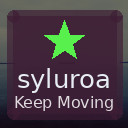Backing up your photos and files is one of the smartest ways to protect your digital life. Whether you’re preserving precious memories or important work documents, having a reliable backup ensures that your data is safe from accidental deletion, hardware failure, or theft. In this guide, we will explore easy-to-follow strategies for backing up your files effectively, using both traditional and modern methods.
Why Backing Up Your Files Is Important
Files can be lost for many reasons: your computer might crash, your phone could be damaged or lost, or a file might be accidentally deleted. By regularly backing up your photos and files, you minimize the risk of losing irreplaceable content. Backups give you peace of mind and help you recover quickly if something goes wrong.
Understanding Different Backup Methods
There are several ways to back up your data, each with its own benefits:
– External Hard Drives: Physical devices connected to your computer where you can save copies of your files.
– Cloud Storage Services: Online platforms that store your data on remote servers accessible via the internet.
– USB Flash Drives: Portable and convenient for quick backups of smaller amounts of data.
– Network Attached Storage (NAS): A dedicated device on your home network storing backups from multiple devices.
Choosing the right backup method depends on your needs, budget, and how much data you need to back up.
Step-by-Step Guide to Backing Up Your Photos and Files
1. Organize Your Files
Start by organizing the files and photos you want to back up. Group them into folders and delete unnecessary copies or duplicates. This will save space and make your backups more manageable.
2. Choose Your Backup Destination
Determine where you want to store your backups. Here are some popular choices:
– External Hard Drives: Great for large files and fast transfers.
– Cloud Storage: Services like Google Drive, Dropbox, or OneDrive offer automatic syncing and remote access.
– USB Flash Drives: Good for quick, portable backups but not ideal for large data.
3. Set Up Your Backup System
Decide how often you want to back up your files. For important data, a daily or weekly backup is recommended. Some backup software can automate this process, reducing the risk of forgetting.
4. Use Backup Software or Tools
To simplify and automate backups, consider using dedicated backup software:
– Windows Backup and Restore: Built into Windows, it helps you backup files to external drives.
– Time Machine (Mac): Automatically backs up your Mac to an external drive.
– Third-Party Software: Options like Acronis True Image or Backblaze offer advanced features and cloud backup.
5. Create Your First Backup
Follow the tool’s instructions to back up your files. When using an external drive:
– Connect it to your computer.
– Copy or move your files to the drive, or use backup software.
When using cloud storage:
– Upload your files via the service’s app or web interface.
– Enable automatic syncing if available.
6. Verify Your Backup
After backing up, make sure your files are accessible and complete. Open a few photos and documents to ensure they work correctly.
7. Regularly Update Your Backups
Backing up isn’t a one-time task. Make sure to update your backups regularly to include new files and changes.
Tips for Effective Photo and File Backup
– Use the 3-2-1 Rule: Keep three copies of your data, on two different media, with one copy offsite.
– Encrypt Sensitive Files: Use encryption tools to protect private information.
– Label Your Drives: Clearly label external drives to avoid confusion.
– Keep Cloud Storage Secure: Use strong passwords and enable two-factor authentication.
– Keep Backup Devices in Safe Places: Store external drives away from hazards like water or heat.
Troubleshooting Common Backup Issues
– Insufficient Storage Space: If your backup device or cloud is full, delete older backups or upgrade your storage plan.
– Backup Software Errors: Restart the software or computer and update the software to the latest version.
– Slow Uploads to Cloud: Check your internet connection and consider backing up smaller groups of files.
Conclusion
Backing up your photos and files doesn’t have to be complicated. By following these simple steps and using the methods that suit your workflow, you can keep your important data safe and accessible. Start today, and avoid the stress of losing your valuable files tomorrow!
Remember, a good backup plan is your digital safety net. Happy backing up!